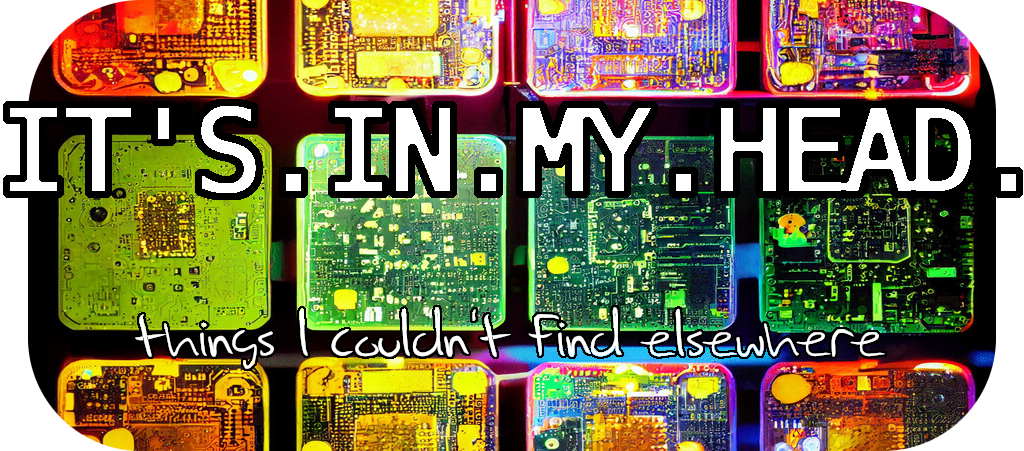No External Connector - No Problem

I’ve set up my parents with an awesome business quality managed network - since I’m the one managing it. Recently my mother mentioned not being fully happy with the network connectivity and speed though, which surprised me. I went and did a speedtest, and although it looked fine I did agree the signal quality was lower than I had expected.
She using an Intel NUC, with built in antennas. It’s recently upgraded to plenty of RAM and disk, as well as having gone over from Windows to Linux, so I wasn’t too happy about maybe having to buy a new one. So what can a hardware hacker do?
After a brief inspection it turns out the internal Wifi/BT card is soldered to the motherboard - nothing to do there. However, it still uses standard connectors for the antennas, so I should be able to buy a new “NUC external antenna kit ”. The lack of an external antenna connector doesn’t really matter since the case is metal and metal drills are a thing.
Here’s some photos I took while doing the mod. Sorry for the bad quality, I’m working out of a temp office due to renovations and the lighting is horrible. The only thing I would change if I did this mod again would be to drill slightly higher/closer to the USB-C port since I had to push down a few mm on the mounted wire to be able to get the M.2 card into place. And of course, watch out not to accidentally pinch the new wire when putting the case back together.
This guide from Fixit helps with the teardown process.






A few complementary notes:
- If the case hadn’t been metal, you would need to add a ground wire from the new connector to ground on the motherboard.
- Since the case is metal, you remove the motherboard before drilling. Tiny metal things go everywhere otherwise.
- The linked kit contains two antennas, of which I only used the external one since I believe the other and the original ones are about the same. I was lazy and used this specific kit since I had recently added one to the Lenovo ThinkCentre it’s meant for.
- I connected the new external antenna to the place marked 1. AUX on the wifi card. This might or might not be the best, if no change in wifi speed and/or connectivity is detected then switch the wires.